
Today I wanted to share a HyperDoc designed to help students set goals for the 2021 year. This activity is inspired by Mike Ashcraft's and Rachel Olsen's book My One Word: Change Your Life With Just One Word.
If you don't know why you are doing something connected to teaching and learning, why are you still doing it? Join us as we explore resources to help educators and students grow as leaners. #LifelongLearning #BetterTogether #HappyLearning #AlwaysLearning




Google Drawings has become one of most important tools in Remote Learning Toolbox. I've always thought that I've done a lot with Docs, Forms, and Slides, but Drawings was something that I never utilized as much as I could.
These posts share a few examples of how I've used Google Drawings with my students this year.
In todays post I want to focus on how I am using Google Drawings embedded in Google Docs to create HyperDocs and Interactive Activities for remote learning. While my focus is on Earth Science and the Environment right now, I think these ideas could be adapted for any content area or grade level.
Best Online Deals These sites work in a variety of ways to find some of the best deals online.

Happy Friday and Happy Almost Halloween!
I know it has been a while and this is not even close to the most useful post I've shared, but when you are struggling to engage in teaching and learning it can be a strange journey to inspiration. I found a bit of inspiration today and wanted to share. Yeah!
Today I discovered the 2020 Google Halloween Doodle and this led me down the rabbit hole that is the Google Doodle Archive. My exploration inspired me to create something I might use to engage my students in both the Google Doodle Archive and our course content..
Google Doodle Assessment / Reflection Template
Even if this just leads to something fun for my students, I totally think it will be worth exploring during these strange days we are all living in.
There have been so many incredible Google Doodles shared over the years. How can you use these to inspire and engage your students with a dash of fun? (Please, share your ideas in the comments below!)
I promise I'll be back to creating and sharing soon.
Happy Learning Everyone!
BTW - The animated GIF for the Doodle was created using Screencastify.
Welcome to Class!
Remote Learning Style!
This is a year like no other! You've probably heard this a time or two, but how is it changing how we teach and learn?
I'll let you know what I think in a few month's, but for now I am just trying to start the year without being in the classroom. We are full remote for a bit. Today I wanted to share one piece of how I am trying to get to know my students while I introduce them to the way we are going to do learning.

Google Applied Digital Skills is a free online project based learning curriculum. The lessons engage students in essential digital skills connected to Google's G Suite for Education applications. Students watch short step-by-step video tutorials, that support a variety of activities in each lesson.
I love the curriculum and I've shared several posts about Google Applied Digital Skills since the product went live a few years ago. I think the student paced videos lessons and activities are a great ways to engage students in both content and essential digital skills. it is also a perfect tool to engage students in remote learning experiences.
Tips to Use Google Applied Digital Skills for Remote Learning
Google has even put together a collection of 20 lessons that are perfect for back to school.Sometimes having two screens open side by side on a Chromebook is much more efficient then toggling between tabs. There are a few different ways to evenly split your screen into two separate Chrome windows on a Chromebook.



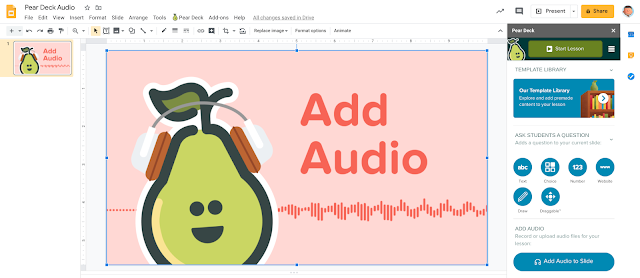


"There is frequently more to be learned from the unexpected questions of a child than the discourses of men." John LockeI think we sometimes get so caught up in what we have to learn that we forget to explore something we could learn. Today I wanted to share a couple YouTube channels that inspire me to explore something unexpected. How would you use these with your students?