"Today’s students must be prepared to thrive in a constantly evolving technological landscape. Zip codes and borders no longer determine the learning opportunities, skills and careers that students can access. The ISTE Standards for Students are designed to empower student voice and ensure that learning is a student-driven process of exploration, creativity, and discovery no matter where they or their teachers are in the thoughtful integration of ed tech."
Source: ISTE Standards for Students
When considering where to start incorporating technology, I think first about the interpersonal skills of communication and collaboration. The skills connected to collaboration and communication provide a strong learning foundation for students to understand content and develop additional skills.
- Creative Communicator Students communicate clearly and express themselves creatively for a variety of purposes using the platforms, tools, styles, formats and digital media appropriate to their goals.
- Global Collaborator Students use digital tools to broaden their perspectives and enrich their learning by collaborating with others and working effectively in teams locally and globally.
Google Plus Communities
Google + Communities are moderated secure digital environments for teachers and students to collaborate and communicate online. There are many ways to teachers and students can use Google + Communities as a collaboration and communication tool, including:
- Posting and responding to questions.
- Sharing links, videos, attachments, and images.
- Sharing student work.
- Creating categories to better organize sharing.
- Participating in online discussions.
- Flipping and Blending the learning experience.
Padlet
Padlet provides teachers and students with a customized digital board. I often think of Padlet as a virtual post-it note board. I think Padlet is best for a single topic or discussion stream, so I typically create new Padlets for new topics. There are many ways to teachers and students can use Padlet as a collaboration and communication tool, including:
- Posting and responding to questions.
- Sharing links, videos, attachments, and images.
- Sharing student work.
- Moving and grouping posts.
- Participating in online discussions.
How would you use Padlet or Google + with your students? Share your ideas and questions using this Padlet or in the comments below.

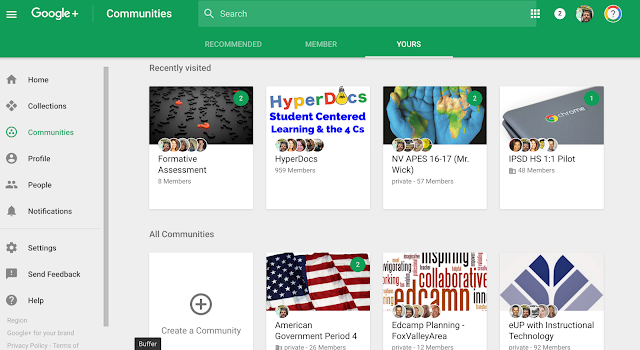






.png)
Nice post. Many of our teachers started really implementing Padlet into their instruction this year. I like that they can sign in via Google, but their name doesn't show up, which made it easier to start. By the end of the year they were using their names for all types of boards. This is just one simple class entry ticket. https://padlet.com/joseph_benvenga/B2entryticket
ReplyDelete