"I hope that in this year to come, you make mistakes. Because if you are making mistakes, then you are making new things, trying new things, learning, living, pushing yourself, changing yourself, changing your world. You're doing things you've never done before, and more importantly, you're doing something." Neil Gaiman
I hope everyone is enjoying their breaks and looking forward to reconnecting with your students in 2018?
How will you start the new year with your students?
Will you jump right into the content? Reflect on the break or 2017? Something fun? Something different?
Please share your thoughts and ideas for 2018 in the comments below?
I've decided to do something new to welcome my students back. This year we will be working through a HyperDoc to start 2018. HyperDocs are not new for my students, but most of them are connected to our content. My welcome back HyperDoc will include:
- A review of events and stories from 2017.
- Student creation of an Avatar connected to their goals for 2018.
- Sharing of Favorite Motivational Videos by students.
- Connecting with the World. (This may seem a bit out of place, but one of our goals all year has been to look beyond our everyday place.)
- Sharing and reflection on student goals for 2018 using Flipgrid.
Reboot the Noggin - New Year's Welcome Back HyperDoc
Sean Fahey recently inspired me to use a #OneWord Challenge as a hook before starting this HyperDoc. You can have students share using one of these Formative Tools or by using a word cloud generator like AnswerGarden.
Sean Fahey recently inspired me to use a #OneWord Challenge as a hook before starting this HyperDoc. You can have students share using one of these Formative Tools or by using a word cloud generator like AnswerGarden.













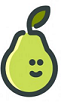








.png)
