Search in Omnibox
You can search directly by typing text into the Omnibox and click return. You can also set up custom search options directly from your Omnibox.
You can also search a specific website from the Omnibox
Type the name of a website in the address bar AND press “Tab”, which will change the address bar to search that website. Any keyword you type after this will be searchedonn the website and take you directly to the site.

Chrome Help - Custom Search
There are also a variety of very useful quick actions you can complete using the Omnibox. You don’t need to go to google.com to take advantage of these quick takes. Some of our favorites are listed below.
Start a countdown timer by typing: timer (or tm) and a time in the Omnibox.
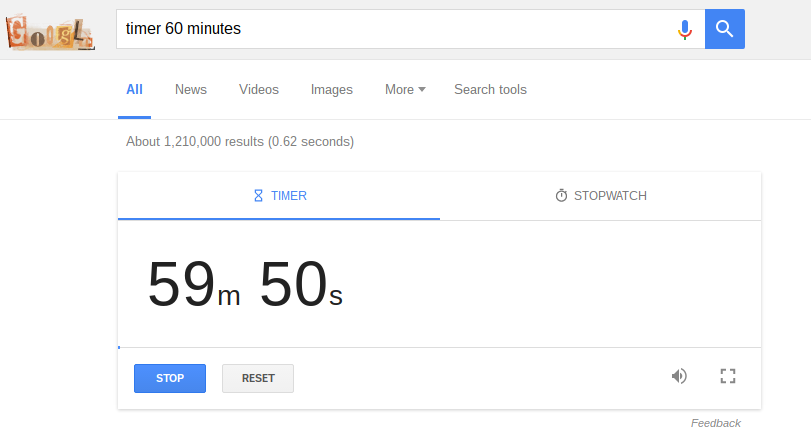
Chrome Help - Custom Search
There are also a variety of very useful quick actions you can complete using the Omnibox. You don’t need to go to google.com to take advantage of these quick takes. Some of our favorites are listed below.
Timer
Start a countdown timer by typing: timer (or tm) and a time in the Omnibox.
Conversions
Convert just about any units of measure by typing: convert a unit to a unit.
Math
Solve math problems in your Omnibox by typing in an equation.
Or if you click the search button after typing the equation will open up a basic calculator.
Weather
Get weather for any zip code or location by typing: weather and a zip code or name of a city.
Define
Need a word defined?: Type define or def with a word in the Omnibox for a quick definition.
Translate
Quickly translate a word or phrase from one language to another: type translate and then the word or phrase.
Get Directions
Get quick directions or a map of a location: type map and location 1 to location 2.
Roll the Dice
Need a quick roll of the dice for an activity: type roll a die and a single six-sided die will roll.
Flip a Coin
Heads or tails to make a decision? Type flip a coin in the Omnibox and chrome will flip for you.
Currency Exchange
You can retrieve and calculate all foreign currencies from Omnibox. Just type the amount of the currency and click return.
Bonus - Keyboard Shortcuts
- Ctrl+1-8 = Pressing Ctrl and any number 1 through 8 will move to the corresponding tab in your tab bar.
- Ctrl+9 = Switch to the last tab.
- Ctrl+Tab = Scroll through tabs.
- Ctrl+H = Show history.
- Ctrl+J = Open Downloads window .
- Ctrl+K = Move the cursor to the Omnibox (address bar).
- Ctrl+T = Open a new tab.
- Ctrl+Shift+T = Reopen recently closed tab.
- Ctrl+W = Close the current tab.
- Ctrl+F = Opens a text search box for the page.
- Ctrl+L = Hightlight url in omnibox.
- Ctrl+C = Copy text to clipboard.
- Ctrl+V = Paste text from clipboard.
- Ctrl+Shift+N = Open new incognito window.
- More Chrome Keyboard Shortcuts




.png)

No comments:
Post a Comment