“You are obligated to understand that you are unique in the world. There has never been anyone like you because, if there were, there would be no need for you to exist. You are an utterly new thing in creation. Your life goal is to realize this uniqueness.” - Aaron Perlow
One of the greatest joys and greatest challenges of being a teacher is starting every year with a new class of incredible students. I love the new personalities and perspectives that wander into my room the first day, but I always struggle with the challenge of learning how to best meet the needs of 30 unique individuals each period that I teach.
My students and I will invest a bit of our time every day outside of learning about Environmental Science to get to know each other. The goal is always to build a learning community that supports the needs of everyone in the classroom.
Here are a few of the things I've planned for the start of the 2018 school year. These projects are designed to also help my students explore some of the EdTech resources we will be using this year.
- YouVideo Project 2018 (Twitter descriptions and Flipgrid sharing. Students write and share a precise description of who they are. We've added some props into the creations this year with the plan to make some inferences about each other using Flipgrid video responses. )
- Avatar Creation - The Digital You (Students create and share avatars that represent them in a digital space)
- Identity Challenge Collage (Brainstorming, organizing, and sharing images that tell the student's story.)
- Daily Attendance Questions (We share both verbally and using the Pear Deck Google Slides Add-on. Some of the questions are fun, some dive a litter deeper.)
- Empathy and Service Learning (A collaborative activity that gives me time to talk to each group of students as they explore empathy and service learning. This is part of our classroom community building objective.)
- Learn your New Students' Faces, Names, and More with Google Slides - Eric Curts
- 12 Questions To Ask Your Students On The First Day Of School - TeachThought
- 5 Questions to Ask Your Students To Start the School Year - George Couros
- 5 Ways to Build Real Teacher-Student Connections for the Year Ahead - EdSurge
- 25 things to try in your classroom next year - eSchool News
- 50+ back to school ideas, activities and icebreakers - Matt Miller





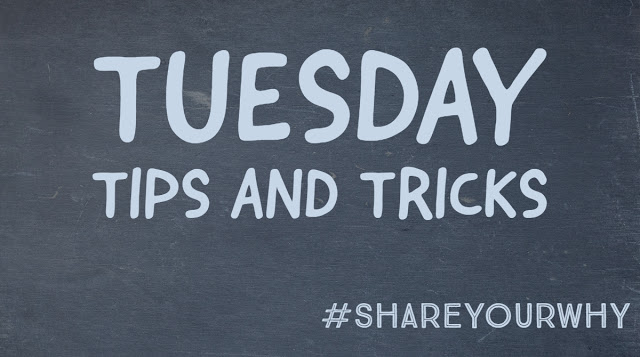


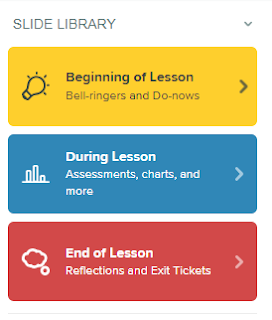
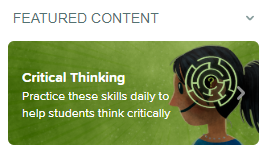
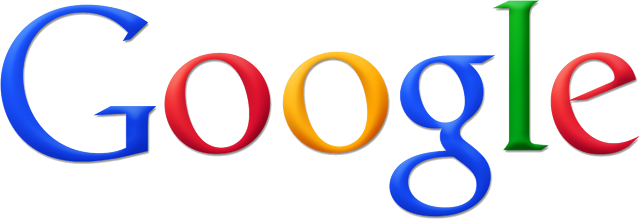
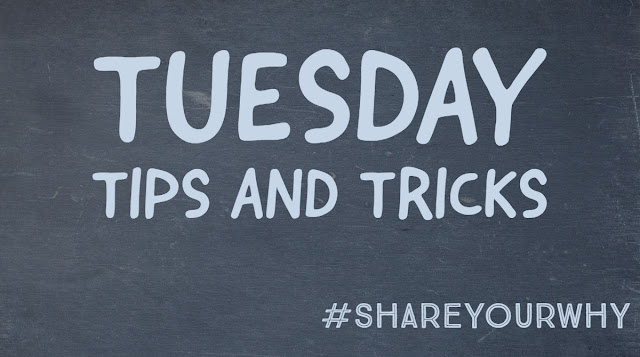






.png)
