Get the most out of your Google Drive experience by signing into Chrome.
- Login
Login to Chrome to access all Google resources with one sign in. - Account Sync
Connect preferences and extensions across devices. - Incognito
Login on shared computers for quick access. - Adding/Removing a User
Sometimes it is good to have multiple accounts logged in, sometimes it can be trouble.
One of the best things about Google Drive is the ability to share and collaborate on files.
- Sharing Basics: Files | Folders
- Advanced Sharing
Limit the ability to print, copy, and change sharing. - Copying vs Adding to Drive
Copied files are static. Adding files to drive update live. - Team Drive vs Folders
Team Drives are great for sharing with a specific group. Folders are more collaborative. - Shared with Me
Shared with me cannot be organized. Add to drive to organize important shared files. - Publish to Web
A web version of a Drive file.
- Naming Files - Be Consistent and complete. Long is not wrong.
- Sorting - Take advantage of sorting options to find recent files.
- Symbols - Add Symbols to add favorite folders to the top of the sort.
- Emojis - Add Emojis to group essentials folders or docs.
- Colors - Color code folders for quick visual cues.
- Star - Create a group of favorites.
- Search - Google is a search company and drive has some powerful search tools.
- Suggesting - Not an edit.
- Editing - Revision History - Shows changes and edits.
- Assigning Action Items - Assign a task to a collaborator.
- Comments - Share thoughts and ideas outside of editing the document.
- Chrome Extensions
Extensions are enhancements to the functionality of the Google Chrome browser. Some connect to Google Drive. - Drive Add-ons
Add-ons are found in the menus of Google Documents, Google Slides, Google Sheets, and Google Forms. These add-ons add additional functionality to G Suite for Education. - Drive Apps
Apps for creating, accessing, and working with files stored in Google Drive. There are drive apps for editing and viewing documents, spreadsheets, presentations, pictures and more.
- Google Drive Cheat Sheet
- Essential Tips for Making the Most of Google Drive
- G Suite Learning Center
- Google Drive Help
Keyboard Shortcuts
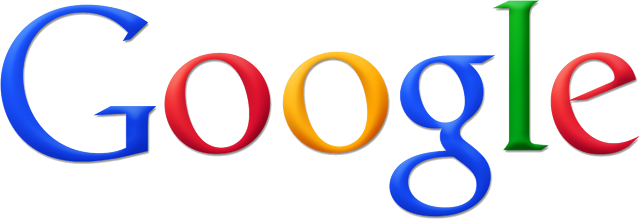




.png)
