Creating a HyperDoc, Tutorial, or other activity using Google Docs? Maximize your creative space with Page setup.
Did you know that you can set the margins and page size in Google Docs to maximize the space you have on each page? My default Page setup for Google Docs is Paper size 8.5" x 14" and margins are all at 0.2. (Some people go 0 on the margins but I like a bit of an edge on my docs.)

Bonus: You can still print the page if needed. Everything is automatically shrunk to fit the page size you are printing.
Google Slides is a great presentation tool, but it is so much than a presentation tool. Slides is a great resource to create memes, infographics, and more.
When creating more than just a presentation, changing to a custom Page setup can really change how one works in Slides. I love Square slides for Memes and I often go 10 x 14 when we are creating infographics with slides.
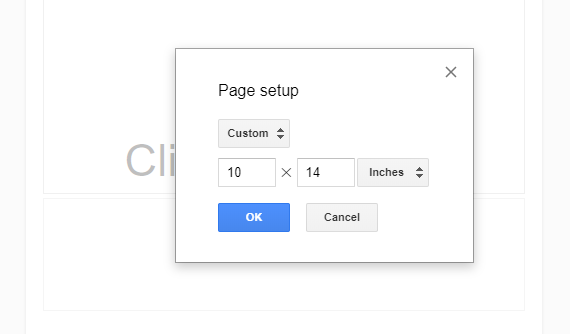
You can find the "Page setup" options in the "File" menu in Google Docs. You can get help here or by watching this quick video tutorial.
How would you use different Page setups in your classroom?




