The default font for Google Docs is Arial. and the default size is 11.
Neither of these is a favorite of mine and I really hate changing these everytime I create a new document. I've changed my default font for all new documents. Right now, I've set my default font to Open Sans and my default size to all 12. I like change so I can't say that I won't change to something else soon. (I was a Georgia guy before I switched to Open Sans.)

Here are the steps to set the default font for all your Google Documents in the future. (This will not automatically change existing Document fonts.)
- Create a new document or go into a current document with the formatting you want.
- If it is a new document, set the font and size in the editing menu. Type a sentence with the new font settings.
- Highlight some text that is set up with the font you want to set as your normal default.
- Go to Format > Paragraph styles > Normal text.
- Select "Update 'Normal text' to match."
- Next, go to Format > Paragraph styles > Options.
- Select "Save as my default styles."
- You can also follow the same steps if you want to set default Title and Heading styles.
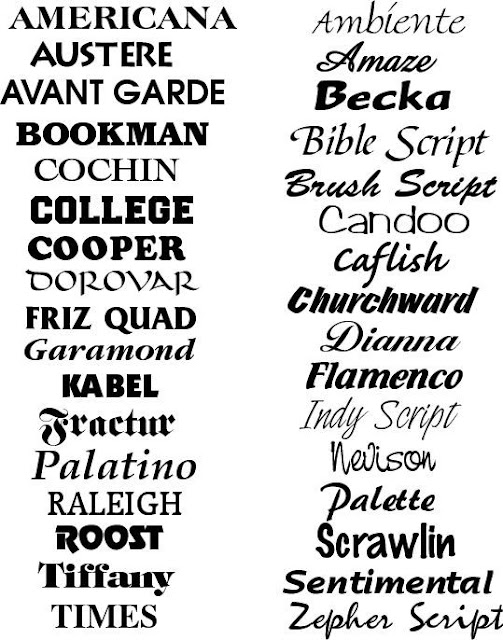





.png)