Tis the season of giving and I've been inspired by my PLN and a certain holiday song to share some Google Workspace Tips that I've either discovered or rediscovered in 2021. To be precise, the plan is two share 12 Google specific tips in addition to any other posts I am inspired to complete during the month of December. I will link other 12 Days of Google posts at the end of this post for your reference.
Today I wanted to share my third tip connected to quickly get students or teachers to a specific phrase or section of a webpage or online article using Google Chrome.
Have you ever wanted to share a specific section of a website or sentence of an online article? For example, I just want a group of teachers to focus on number 6 of the Edutopia article.
- I could link teachers to the article and provide them with instructions to scroll down to number 6 and read the 4th paragraph. (At least one person will get lost on the page.)
- I could copy and paste the section and share it with them directly. (Losing context of the full article.)
Both of these options have pros and cons, but what if I wanted to save myself and the group some time by getting them focus on the section right away?
Google Chrome allows users to highlight a section of text on most webpages and create a link that directly links to and highlights that text. Click here to see this in action. I do this all the time with my students. Instead of having them copy and paste a quote connected to something we are exploring, I have them instead share the link to the highlighted text. I like this because I can see where the quote is and explore the context of the site/article if I am curious.
It's really easy for anyone to do this. Here are the steps and on quick example.
- Open the website in Chrome and find the section or text that you want to share.
The 10 Most Significant Education Studies of 2021:
https://www.edutopia.org/article/10-most-significant-education-studies-2021 - Left click and drag to highlight the text that you want to share.
- Once it is highlighted, right click anywhere in the highlighted area and click on "Copy link to highlight".
- This will provide a new link that can be shared and will connect directly to the highlighted text on the page.
Teaching is Learning - Number 6 of the Most Significant Education Studies of 2021:
https://www.edutopia.org/article/10-most-significant-education-studies-2021#:~:text=The%20upshot%3F%20Students,their%20learning%20trajectories.
- Tip 1: Quickly Create Text Hyperlinks in Docs and Slides
- Tip 2: Organizing Chrome with Bookmark Folders and Bookmark Editor
- Tip 3:Linking Directly to a Word, Phrase, or Place on a Webpage
- Tip 4: Google / Chrome Omnibox Search Tools
- Tip 5: Google Chrome Reading Lists
- Tip 6: Google Chrome Keyboard Shortcuts
- Tip 7: Customize New Tab Page in Chrome
- Tip 8: Google Docs the @menu (Smart Chips)
- Tip 9: Searching Chrome Tabs
- Tip 10: Organizing Files and Folders in Google Drive
- Tip 11: Using Focus Time in Google Calendar
- Tip 12: Updated Table Properties in Google Documents

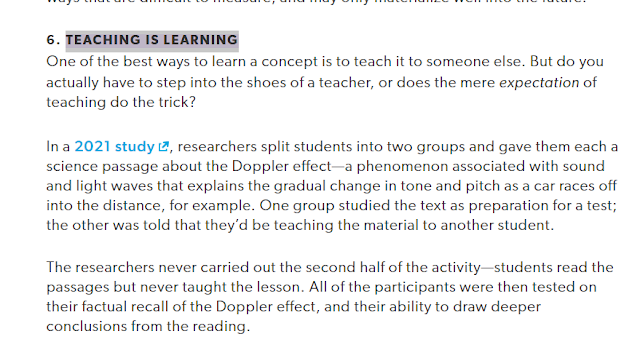





.png)

No comments:
Post a Comment