
Tis the season of giving and I've been inspired by my PLN and a certain holiday song to share some Google Workspace Tips that I've either discovered or rediscovered in 2021. To be precise, the plan is two share 12 Google tips in addition to any other posts I am inspired to complete during the month of December. I will link other 12 Days of Google posts at the end of each post for your reference.
Today I wanted to share my fifth tip connected to saving online articles that I want to read later using the Chrome browser "Reading list".
I've used the Save to Pocket Chrome Extension for several years to organize websites and articles that I want to save for later review, so initially I didn't even look twice at the Chrome "Reading list" when it was first introduced.
While I still use the Pocket extension, I have also started to use the "Reading list" for articles that I know I want to come back to right away. Pocket has shifted to become more of a long term storage solution and the reading list is there to remind me to look at something as soon as I can. If I read an article in my Reading list and I want to keep it long term, I just add it to Pocket after reading.
- I love how easy it is to add the articles to the browser and the fact that I can see my reading list on any device when I am signed into Chrome.
- I like that is one click to mark an article as read. It moves to the bottom in "Pages You've Read" list.
- It is also easy to remove any of the articles with a single click.
- It even tells me at a glance how long it's been since I added something to a reading list.
The Process
- Open a page or article in Chrome. If you don't see the "Reading list" on the right, right click on the Bookmarks bar and you can toggle it on.
- Click on the bookmark star and choose "Add to reading list".
- The article will appear in the "Reading list". Clicking on the article will open it in a new tab. Clicking on the check will move it to the pages you've read, and the x will remove the saved article from your list.
Bonus
Did you know you can also download articles to read offline if you know you are going to be offline for a bit?
All the 12 Days of of Google Posts
- Tip 1: Quickly Create Text Hyperlinks in Docs and Slides
- Tip 2: Organizing Chrome with Bookmark Folders and Bookmark Editor
- Tip 3:Linking Directly to a Word, Phrase, or Place on a Webpage
- Tip 4: Google / Chrome Omnibox Search Tools
- Tip 5: Google Chrome Reading Lists
- Tip 6: Google Chrome Keyboard Shortcuts
- Tip 7: Customize New Tab Page in Chrome
- Tip 8: Google Docs the @menu (Smart Chips)
- Tip 9: Searching Chrome Tabs
- Tip 10: Organizing Files and Folders in Google Drive
- Tip 11: Using Focus Time in Google Calendar
- Tip 12: Updated Table Properties in Google Documents
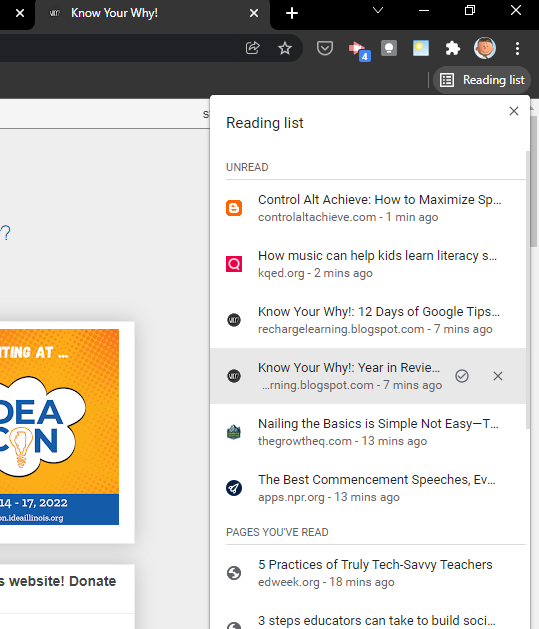







.png)

No comments:
Post a Comment